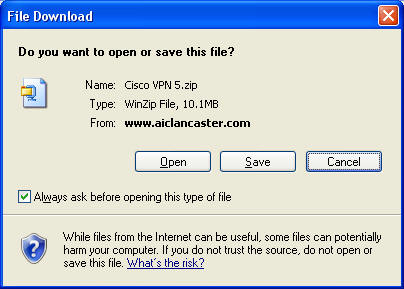
Steps to Install CISCO VPN Client
1. Download and open Cisco VPN Client zip file
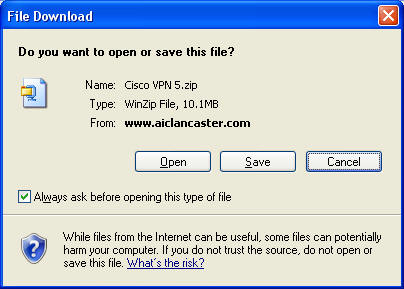
2. Extract the files
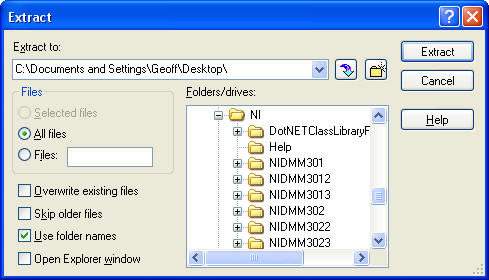
2. Double-click vpnclient_setup.exe and follow the usual installation instructions. When the installation is finished, it will want to reboot.
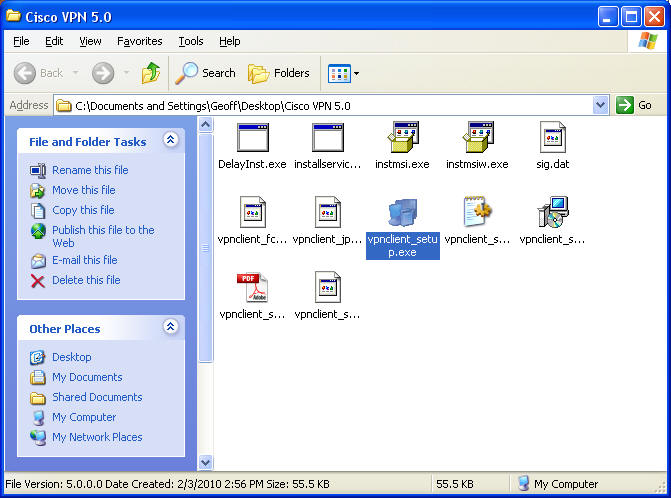
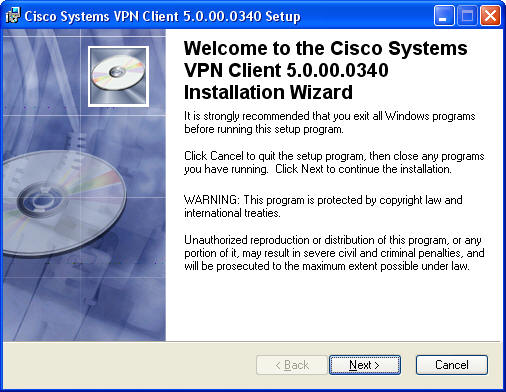
etc...
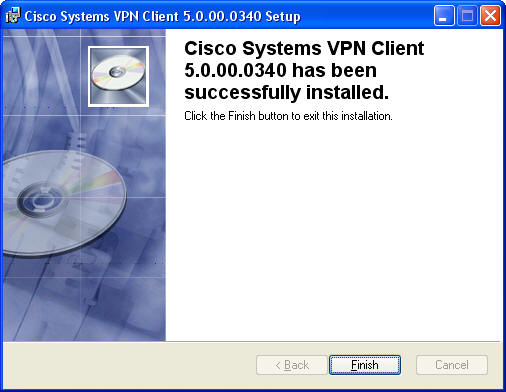
3. Log back in start the VPN client Start | All Programs | Cisco Systems VPN Client | VPN Client

4. Click the New button and enter the following
Entry HDGI
Host 174.127.61.194
Group Name: hdgvpn
Password: securevpn
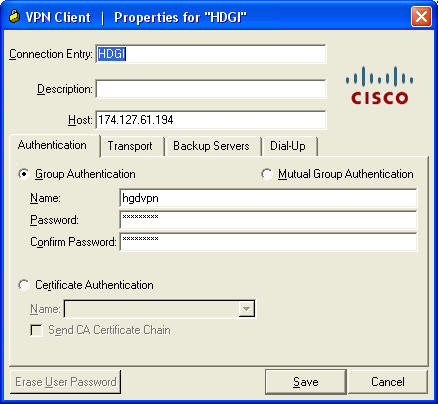
Click Save.
5. Select the HDGI line and click Connect button. Enter another user name/password advimgc/1285AIC! and click OK.
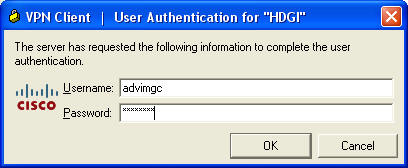
Hopefully it will connect.
6. Test connection with Start | Run
Enter \\hdgcps\CPS_INTERFACES (\\192.168.0.7\CPS_INTERFACES) and click OK
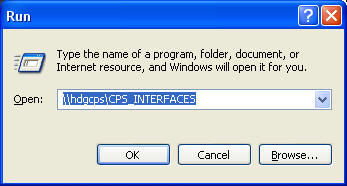
7. Logon with username hdg\advimgc password 1285AIC! Be sure to remember password or Sharon will have to type it each time.
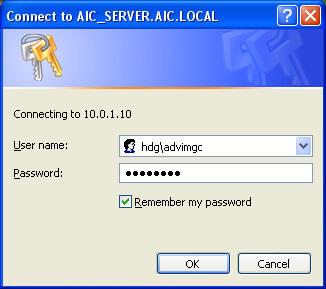
You should see the AIC folder.
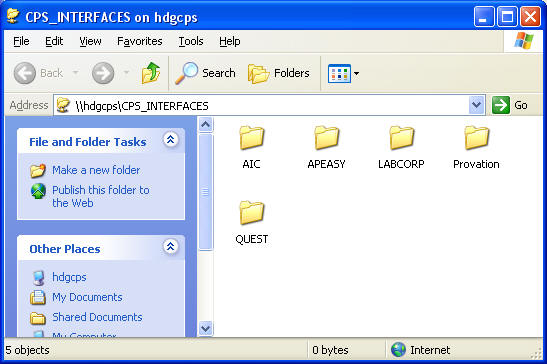
Close window.
Disconnect from VPN by right-clicking task tray icon
![]() and selecting
Disconnect.
and selecting
Disconnect.